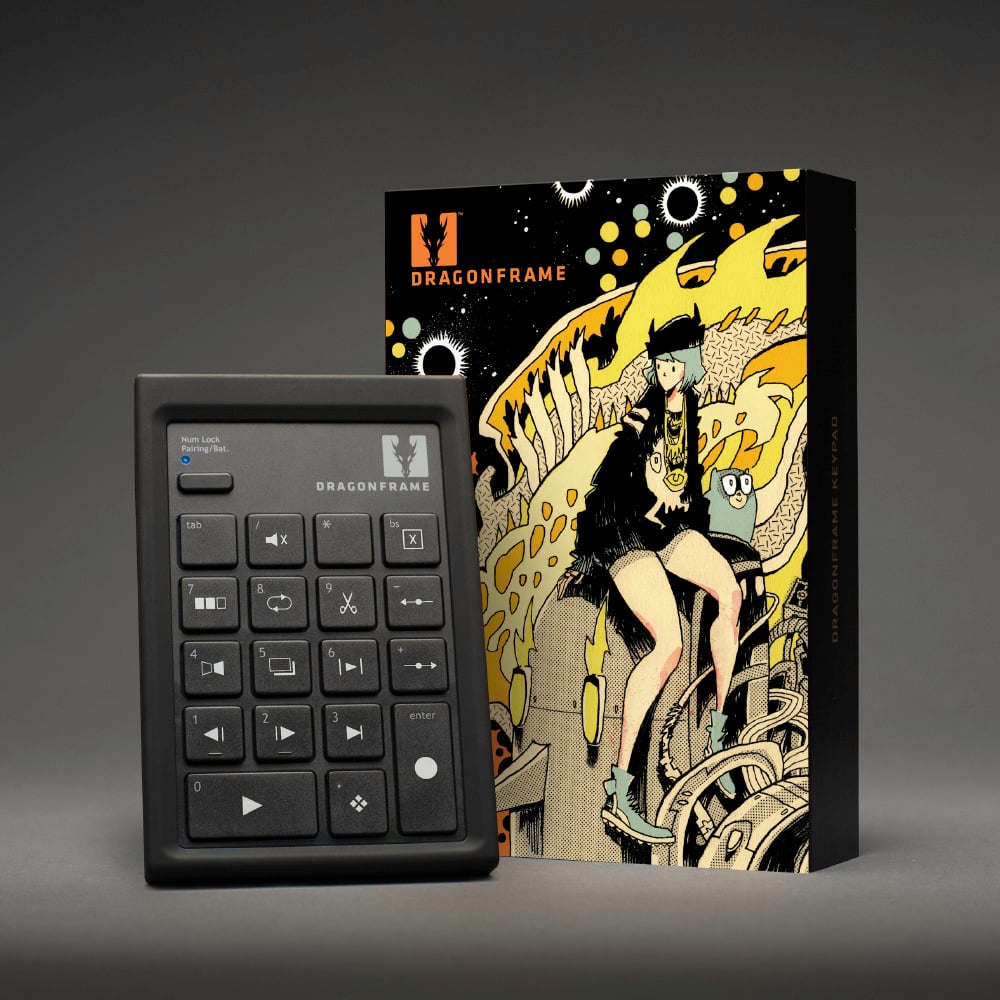-
$ USD
-
€ EUR
-
£ GBP
-
$ CAD
-
$ AUD
-
$ NZD
-
CHF CHF
-
zł PLN
-
¥ JPY
-
₩ KRW
-
¥ CNY
-
$ MXN
-
R$ BRL
Dragonframe 2025 Download + Bluetooth/USB ControllerDigital Download + Bluetooth/USB ControllerPerpetual license for Dragonframe for macOS/Windows/Linux. Includes three years of updates and support (maintenance agreement). |
Dragonframe 2025 Software
Dragonframe stop motion animation software for macOS, Windows and Linux.
This is a perpetual license with three years of updates and support (maintenance agreement). You will receive updates and support for three years. After that, the license will still be active. It does not expire.
The software is delivered as a digital download as soon as your payment clears, so you can get to work right away. (Student orders must be approved before you receive your license. Any rejected orders will be canceled and fully refunded.)
WHAT TO EXPECT AFTER PURCHASING THIS ITEM FROM OUR SITE:
- You will receive an email with your serial number.
- Download the software from our site. [Downloads]
- Use this serial number to activate the software.
WHAT THE LICENSE ENTITLES YOU TO: You may activate the software on one computer for every license you purchase. You may also activate a single license on a second computer if Dragonframe will not be used on both at the same time.
NEW IN DRAGONFRAME 2025.09
- Added SOLO CAMERA option to hide any layers, mattes, or chroma-keying
- Added movie export ‘step by tags’ option, to match ‘step by tags’ playback
- Arc: ‘Reorient rig to current position’ to create world offset/rotation for virtualized rig
- Added ARRICORE image format support
- Linux webcam performance improvements
- Linux reference layer hardware-accelerated decoding via VAAPI
- Improved Blackmagic Design output device selection
- Added support for Sony cameras to download movie after recording (for models since 2020)
- Updated increment editor to make it easier to work with extra function points
NEW IN DRAGONFRAME 2025.05
- macOS: Added option to use libUSB instead of ImageCapture for communication with digital cameras over PTP
- Added ‘Duplicate Drawing’ option for drawing layers.
- Added support for Fujifilm X-M5.
- Arc: Added new backlash rollback algorithms that work for indexed axes and are more reliable.
- Arc: Added SCARA virtualization
- OSC encoder improvements
- Arc & DMX: Change playback speed by percentage
- Arc: Added ‘super solo’. Alt/option + click solo icon enables it
- DMX: Double-click in keyframe area places key at existing value
- DMX: Added histogram to DMX
NEW IN DRAGONFRAME 2025.01
- Improved quality of ‘hold-on-still’ image and do not apply video assist levels to it
- Fixed playback hitch when reference layers start later in playback
- Added ARRI Alexa 35 support
- Windows audio: no longer adjusts master volume of program when changing volume in a workspace
- Arc: Added option to use a move test as a reference layer
- Arc: Added ‘gobo’ function for axis. This makes it available in the Cinematography workspace.
- Arc: DMC limit switches can be configured as ‘normally open’
- Arc: dmc-lite enables pull-up resistors for logic-in and e-stop inputs, to simplify wiring
- DMX: option to mark channels as ‘single value’, so they are not keyframed
System Requirements
Mac
- macOS 11+ Universal (Apple Silicon or Intel)
- 4GB+ RAM
- A supported camera
Windows
- Windows 10/11 (64-Bit Only)
- OpenGL 2.1 Capable Graphics Card
- Intel/AMD CPU with 2+ Cores
- 4GB+ RAM
- A supported camera
Linux
- x86_64/amd64 Ubuntu 20+ or Fedora 34+ (Ubuntu recommended)
- OpenGL 2.1 Capable Graphics Card
- Intel/AMD CPU with 2+ Cores
- 4GB+ RAM
- A supported camera
Software License Agreement
The end-user license agreement is part of the installation process. You can also review it here: EULA.
Dragonframe Bluetooth/USB Controller
Our new bluetooth keypad is wireless, shock resistant and super responsive.
The most useful animation tools are available through the Dragonframe bluetooth keypad, allowing you to stay focused on animating instead of hunting around with the mouse. And the hotkeys are fully configurable, so if you really like a feature that is not on the keypad, you can move it there. Our updated controller can be used via Bluetooth or USB. To use the controller via USB, simply plug the provided USB cable into the controller and then into your computer. No batteries are required when using USB. Note: To use the controller via Bluetooth, your computer must have Bluetooth capabilities. Most modern laptops have this. If your machine does not, you can get a bluetooth USB adapter.Features
- Highly responsive scissor-mechanism keys.
- Rubber molding to protect against drops.
- Ergonomic angled design.
- Locator nubs on the Stepping keys.
- Includes numbers for remote data entry with functions like Cut Back.
Specifications
- Dimensions: 5.75″ x 3.75″ x 1.00″
- Weight: 7 oz (with batteries)
- Power: requires two AA batteries (included)
Setup Instructions – Mac
- Open System Preferences and go to Bluetooth.
- If it says “Bluetooth: Off”, press Turn Bluetooth On.
- Turn your Dragonframe Bluetooth Controller over:
- Flip the power switch to ON.
- Press the CONN. button. You will need to use a pencil tip, paper clip, or something similar to press it.
- (The blue light on the front of the keypad should be flashing.)
- The keypad should appear in the Bluetooth Devices list.
- Select the keypad in the Devices list and press the Pair button.
- Your keypad should be paired and ready to use.
Setup Instructions – Windows
- Find the Bluetooth icon in the toolbar, right-click it, and choose Add a Bluetooth Device. This will open Manage Bluetooth Devices.
- Turn your Dragonframe Bluetooth Controller over:
- Flip the power switch to ON.
- Press the CONN. button. You will need to use a pencil tip, paper clip, or something similar to press it.
- (The blue light on the front of the keypad should be flashing.)
- The keypad should appear as “Bluetooth Keypad” in the Manage Bluetooth Devices list.
- Select the keypad and press the Pair button.
- Your keypad should be paired and ready to use.
Resources
Quick Setup Guides:
Mac Bluetooth Setup Guide
PC Bluetooth Setup Guide
Hardware Warranty:
DZED Limited Warranty – 1 Year
EU CE Declaration of Conformity:
Declaration of Conformity